Monitoring Portal
A web-based interface for continuous monitoring with real-time alerts and reporting
The Monitoring Portal is a web-based user interface in sanctions.io that enables continuous screening of individuals and entities against the latest sanctions and watchlists. It ensures you are alerted to any changes in their status in near real-time, helping you stay compliant and up to date without manual re-checks.
Benefits
Continuous Re-screening: Once a record is added to monitoring, sanctions.io will automatically re-screen it at regular intervals (lists refresh every 60 minutes).
Real-Time Alerts: If a new match occurs, the portal sends an alert and creates a detailed page with confidence scores, list source, and relevant metadata.
Alert Management: Review alerts and mark them as "False Positive" or "Real Positive" directly in the portal to streamline compliance management.
Manual & Batch Additions: Add a single record or upload up to 10,000 records at once using our Screening Template.
User Interface & Reports: The portal offers a user-friendly dashboard for managing monitoring entries and downloading results.
Topics Covered
→ Accessing the Monitoring Portal
→ Starting Your Monitoring List
→ Alerts and Notification Frequency
Best Practices and Considerations
- Always include an external_identifier: This parameter is crucial for tracking and managing monitored records back to your systems.
- Use quality data: Enter full names, DOB, country, and other identifiers when available to reduce false positives/misses.
- Confidence score: We recommend 0.88 for a good balance between false positives and potential matches.
- Maintain your list updated: Regularly remove outdated or irrelevant records.
- Label alerts: Mark as 'False Positive' or 'Real Positive' and add notes to strengthen your audit trail.
- Archive your decisions: Export reports, keep match data + timestamps for compliance checks.
- Data Storage and Security: To support the continuous monitoring feature, data is securely retained in our database for the duration of the monitoring service. Learn more about SOC 2 Type 2 Compliance at sanctions.io.
Accessing the Monitoring Portal
1. Go to https://app.sanctions.io.
2. Log in with your email and password (or SSO if enabled).
3. On the navigation menu, click Monitoring Portal.

Note: Access to the Monitoring Portal requires activation by our team. Contact us at help@sanctions.io to enable it.
Starting Your Monitoring List
During initial setup, you can perform a batch upload to onboard your existing dataset into the Monitoring Portal. This step ensures all current customers, partners, or entities are added, establishing a comprehensive baseline for monitoring.
After this initial load, users should only upload new records (e.g., new customers, vendors, or partners). Avoid re-uploading your entire dataset after onboarding, as this may create duplicates and unnecessary processing.
Exception: If important information about an existing record changes (e.g., updated date of birth, new identifier, corrected spelling), you may re-upload that specific record to ensure data accuracy.
Managing Entries
The Monitoring Portal offers a user-friendly dashboard that allows you to easily view, search, and manage all monitored individuals and entities. It makes handling your monitoring list simpler and more convenient.
Dashboard Overview

Top Summary Cards
- Monitoring Entries → The total number of records currently being monitored.
- Matched Entries → The number of records that have at least one match.
- Match Rate → The percentage of monitored records that resulted in a match.
Notifications
- Notification Center → The bell icon (🔔) in the top-right corner of the dashboard shows pending notifications, and the number (e.g., 4) indicates how many unread alerts or system messages are waiting.
Monitoring Entries Toolbar
- Search bar → Search for monitoring entries using a full or partial name.
- Action buttons:
- Upload → For batch uploads of monitoring entries.
- + Add → For manually adding a new entry.
- Delete → For removing selected entries (becomes active when an entry is selected).
- Status Filter dropdown → Allows users to filter the list view by status type (e.g., 'All Entries', 'Entries with Alerts', 'Entries Without Alerts', 'False Positive Matches', 'Real Positive Matches', 'New Matches').

- Download Report button → Located under the 'Status Filter dropdown', allows users to export monitoring reports.
Monitoring List
Below the toolbar, the Monitoring list table includes the following columns:
- Name
- Country
- DOB (Date of Birth)
- Type (e.g., Individual, Entity)
- Date Added
- Total (number of matches for the entry)
- FP (False Positives)
- RP (Real Positives)
- New (New Matches)
Adding a Monitoring Entry
You can add individuals or entities for continuous monitoring in three ways:
A. Manual Entry
1. To manually add a single monitoring record, click +Add in the Monitoring Entries toolbar.

2. Fill in the form fields:
- External Identifier (required)
- Name (required)
- Date of Birth (optional; use format: MM-DD-YYYY)
- Country (optional)
- Entity Type (optional but recommended to improve performance and match relevance)
- Data Source (required; select one or more Collections or specific sanctions/watchlists)
- Confidence Score Threshold (suggested starting value is 88%)
3. Click Add Entry to begin monitoring. A confirmation notification will appear to indicate the entry has been accepted and processed.
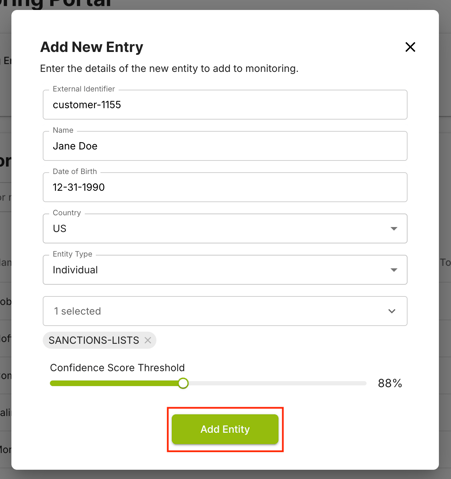
B. Batch Upload
Upload up to 10,000 records using our Screening Template.
📝 Tip: Find out how to structure your data by following the step-by-step guide in Screening Template: Preparing and Formatting the Data.
1. In the Monitoring Entries toolbar, locate the Upload button next to the search bar. Click it to begin uploading your batch file.
2. Choose your batch file and then click Upload.

3. After uploading your file, you'll see a confirmation that the batch was accepted, and the Monitoring Portal will then immediately start processing your records.

4. Once processing is complete, you'll receive a notification in the portal and a confirmation email.
The email includes a summary of the request, such as:
-
- Monitoring ID
- Number of records processed
- Number of records with matches
- Parsing errors (if any)
- A link to download the monitoring screening report
C. API Integration
Connect your system to sanctions.io via the Monitoring API for automatic syncing. Refer to the Monitoring API documentation for setup instructions.
Deleting a Monitoring Entry
Remove a record when monitoring is no longer required. Deletion stops all monitoring activity and prevents future alerts for that entry.
1. Select one or more entries from the Monitoring list. Please double-check that you selected the correct records. This action cannot be undone.
2. Once an entry is selected, the Delete button becomes active. Click it to remove the selected entry from monitoring.

⚠️ Data Retention
When records are deleted from the Monitoring Portal, they remain stored in our database until permanent deletion is confirmed. This retention is necessary to ensure data integrity, maintain a complete audit trail, and comply with regulatory requirements.
Permanent deletion occurs only when:
-
The customer formally requests deletion from sanctions.io, or
-
The subscription plan ends or is cancelled.
Once permanently deleted, the record and its history cannot be recovered.
To request permanent deletion of records, please contact our support team at help@sanctions.io.
Viewing and Auditing Alerts
The Monitoring Portal allows you to review the details of each screening match and record your compliance decisions directly in the dashboard.
View Match Details
To review screening results for a monitored entry:
1. In the Monitoring List, locate an entry that has one or more alerts.
2. Click on the entry to open its detailed match view.
3. Review the displayed information, which includes:
- Confidence Score → how closely the record matches the watchlist entry.
- Source List → e.g., OFAC SDN, UN List, or other sanctions/watchlists.
- Relevant Metadata → such as aliases, date of birth, countries, remarks, and other identifiers (when available in the source list).

Audit the Result
After reviewing the results, you can take action by classifying each match accordingly.
1. Open the Match Detail Page for the selected entry.
2. Under the Status column, choose one of the following:
- New Match → Default status when a potential match is first detected. Users can remark or reconfirm it as a new match before taking further action.
- False Positive → Match is irrelevant; future alerts for this result will be suppressed.
- Real Positive → Match is valid and may require escalation or further investigation.

3. The status is saved automatically when changed; no confirmation is required.
Note: Each status change refreshes the 'Last Action' timestamp, ensuring a complete audit trail.
Add Comments
To support compliance and auditability, you can add comments to document your decisions.
1. Enter your notes in the Comments field.
2. Click Update to save.

Note: When a comment is updated, the 'Last Action' timestamp is automatically refreshed, ensuring a complete audit trail.
Reporting Results
The Report feature allows you to generate compliance-ready spreadsheets for reviewing, sharing, and archiving monitoring data, providing an auditable overview of all monitored records and their results.
- Generate complete reports
- Create filtered reports based on name search or status type
- Export results in Excel format
Generate and Download a Report
1. In the Monitoring Entries toolbar, click the Status Filter dropdown and select a filter from the list. Please note that 'Entries with Alerts' is set by default.

2. After selecting the desired filter, click Download Report (below the filter menu) to generate the file. The portal will begin exporting the results and notify you once the report is ready for download.
3. When ready, download the report from the Notification Center (🔔).

Create Filtered Reports Based on Name Search
You can generate a report for a specific monitored name directly from the search bar. This is helpful when you want to focus on a single record instead of running a full report.
1. Go to the search bar and enter the monitored name you want to locate.

2. Follow steps 2 and 3 from the previous section Generate and Download a Report.
💡 Tip: Always enter the exact spelling of the monitored name. Partial names may display multiple records, while exact spelling ensures your report contains only the single intended entry.
Alerts and Notification Frequency
The Monitoring Portal generates an alert whenever a monitored entity changes status.
Examples of when a record changes status:
-
- A customer you're monitoring gets added to a sanctions list.
- An existing sanctions entry for that person/company is updated (like a new alias or DOB is added).
- The system re-screens and detects a new potential match against your monitored entity.
Each new alert is initially classified as New Match. Alerts are generated as soon as watchlist updates are processed (refreshed every 60 minutes). This applies to all sanctions lists, PEP lists, and other watchlists covered by the sanctions.io platform.
Alerts are delivered through multiple channels:
- Monitoring Portal dashboard → displayed under the New column.
- Email notifications → sent to your registered email address. Please note that email alerts are disabled by default and are only enabled upon request. This avoids unnecessary noise during onboarding.
- API/Webhook → if integration is configured.
We're here to help!
If you have any questions or need more help, please contact our support team anytime!-
Chat: Available directly through the Portal and Help Center page
-
Email: help@sanctions.io
Related Articles
Screening Template: Preparing and Formatting the Data
Covered Sanctions Lists & Watchlists