Get Started: Salesforce Integration
A Quick User Guide to Begin Screening
Overview
This quick guide introduces two core screening workflows available in the sanctions.io app to help you monitor your data for sanctions compliance. The Trigger-Based Screening automatically screens newly created records, while One-Click Screening provides the flexibility to screen or re-screen existing records manually at any time.
Together, these workflows ensure both real-time and on-demand screening, helping your team stay compliant with minimal effort.
Topics Covered
Considerations
In the sanctions.io screening process:
- Leads and Contacts are treated as "Individuals".
- Accounts are treated as "Entities".
Trigger-Based Screening Workflow
This workflow captures all newly inserted records (accounts, contacts, or leads) and screens them against the sanctions lists and watchlists enabled by your admin.
⚠️ Important: If the "screening" fields do not update after you follow the screening steps. Please contact your administrator to confirm whether trigger-based screening is enabled for your organization.
1. To initiate this workflow, add a new record to your Salesforce system and save it.

2. Refresh the page to update the information on the "screening" fields in the record. The screening process should only take a few seconds to complete.
‼️ Note: In Salesforce, asynchronous callouts may take a moment to respond. If the "screening" fields are not updated after you refresh the page. Please wait a little longer or try again. If the issue persists, it may indicate that an error occurred during the screening process.
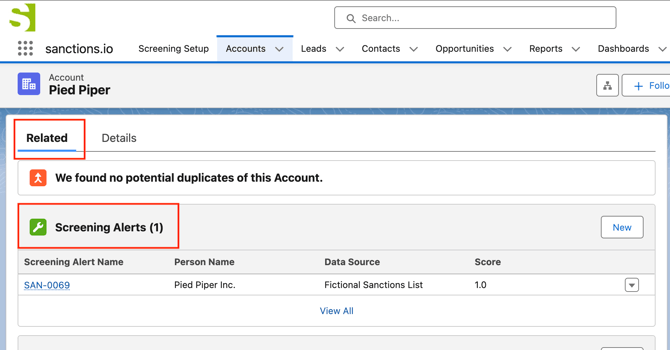
4. Click on 'Details' to view information about the screening process. If the screening was successfully done, you will see a "check mark" and the screen date information.

For setup instructions, please refer to Configuring Screening Triggers and Fields.
One-Click Screening
This workflow allows you to screen or re-screen existing leads, contacts, or accounts at any time in your system.
1. Open a record and click on the 'sanctions.io Screening' action button to initiate a screening process.

🧐 Note: The location of this Salesforce action button may vary based on how your company's admin has configured it. Please contact your admin for more information.
2. When executed, a pop-up window appears to show any screening alerts associated with this record. If alerts are found, they will be listed for quick review.

3. You can save the results for future review or cancel and exit without saving.
- Once saved, the "screening" fields on the record will update with the latest screening date and time, and the alerts will appear in the 'Screening Alerts' section of the record on the 'Related' tab. You may need to refresh the page after saving.
- If you cancel, the "screening" fields on the record will NOT update. This happens because our system detected alert(s) linked to this record, and by canceling, you've decided not to update the record with the latest information.
- If no alerts are found, the "screening" fields on the record will update to indicate that a screening process has completed without any results.
Please refer to the One-Click Screening: Button Setup guide to learn how to configure this workflow.
Need to perform a bulk screening?
Use the Batch Screening workflow to quickly screen hundreds or thousands of records in a single operation. Refer to the Batch Screening in Salesforce to get started.
We're here to help!
If you have any questions or require further assistance, please don't hesitate to reach out to our support team.
-
Chat: Available directly on the Help Center page
-
Email: help@sanctions.io